Contributor: Elephango Editors. Lesson ID: 10990
Ready to rule the keyboard? Learn all the best moves to make Microsoft Word work for you—fast, fun, and full of skills!

Let’s Get Typing!
Maybe you’ve seen your teacher or family typing something on a computer and wondered how they did it. That’s where Microsoft Word comes in!
Microsoft Word is one of the most popular tools in the world for typing and designing all kinds of documents. People use it every single day to write stories, reports, letters, signs, and even books.
Once you know how to use it, you can create almost anything with just your words and a few fun tools.
In this lesson, you’ll learn the basics of Microsoft Word. You’ll find out how to type your ideas, change how they look, and make your work stand out.
Let’s go!
Getting Started With Microsoft Word
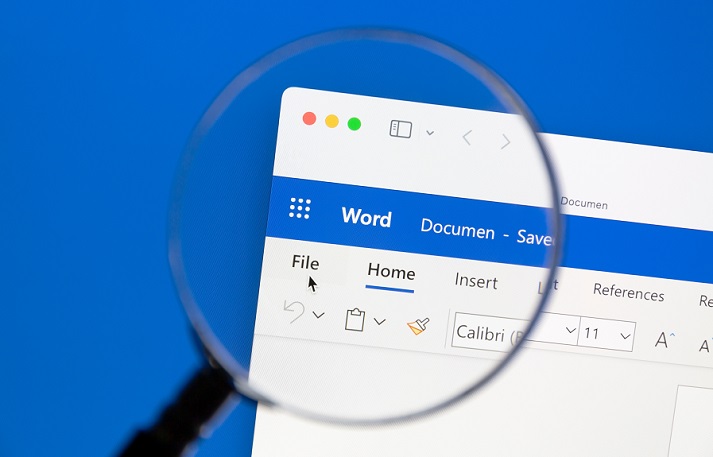
What Is Microsoft Word?
Microsoft Word is a program that lets you type, edit, and design documents. You can use it to write your own stories, make a list, design a flyer, or even create a menu for your pretend restaurant.
It’s made by a company called Microsoft, which was started by a man named Bill Gates. His ideas helped change how people use computers all over the world.
Typing a Story
Open Microsoft Word and try typing this fun sentence to practice.
The funky driver won the lottery near the skyscraper in May to end the feud.
Now, it’s your turn! Keep going and turn that sentence into your own short story. Be as creative or silly as you want.
Making It Look Awesome
Once your words are on the screen, it’s time to make them pop! Try these tools.
Change the font: Pick a new style for your letters.
Change the size: Make some words big, others small.
Change the color: Pick fun colors for different parts.
Highlight: Make important words stand out.
Bold, underline, or italicize: These tools help readers notice what matters.
All these tools are found on the “Home” tab in Microsoft Word. Just highlight the text you want to change and click the button you need.

Saving Your Work
Don’t forget to save it! Click on “File,” then “Save As,” and give your document a name you’ll remember.
Save it somewhere you can find it again, like your desktop.
Add Some Extras
Microsoft Word has lots of extra tools to try.
Add a shape or a picture using the “Insert” tab.
Make a heading with a creative title.
Center your title in the middle of the page.
Change the line spacing to make your story easier to read.
Add bullet points to organize your ideas.

Page Settings and More
Now, take it a step further.
Margins: These are the blank spaces around the edge of your page. You can make them narrow or wide.
Orientation: Do you want your paper tall (portrait) or wide (landscape)? You decide!
Templates: These are ready-to-use designs for things like flyers or letters. You can fill in the blanks with your own words.
Control-Z: This magical shortcut undoes your last action. Made a mistake? Press Control-Z and fix it fast!
Printing: Once your masterpiece is done, you can print it out and show it off.
You’ve just learned a lot of great tools, and you’re on your way to becoming a Microsoft Word pro.
Up next—practice time in the Got It? section!